A flowchart is a visual representation of a process in which each step in the process is represented by a different shape and contains a short description of the process step. The Syncfusion ASP.NET MVC Diagram control offers various feature sets to build flowcharts with ease.
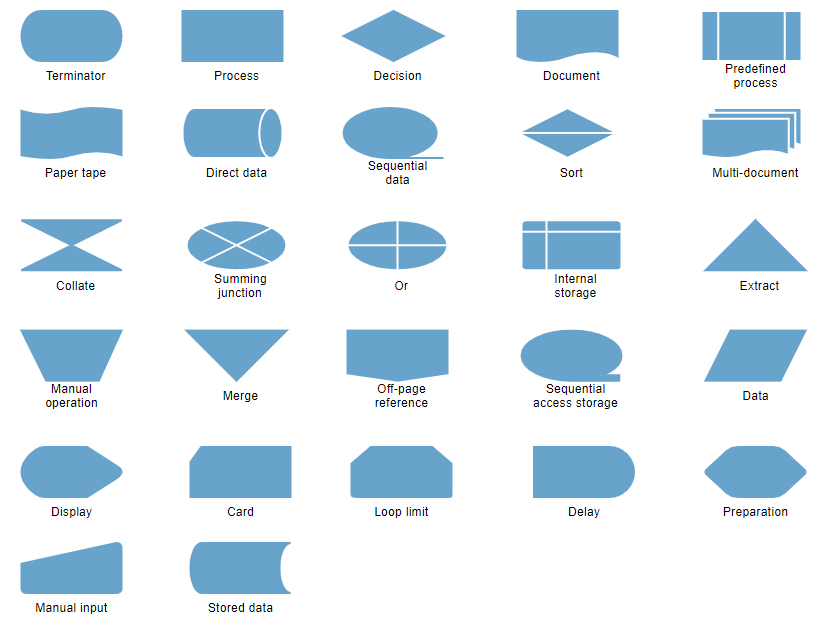

Straight, orthogonal, and curved connector types are provided. You can choose any of these based on the relationship between the connected shapes.

The Syncfusion ASP.NET MVC Diagram control provides predefined arrowheads to illustrate flow direction in a flowchart diagram. You can also build your own custom arrowheads.



Objects can be selected and then dragged, resized, or rotated.
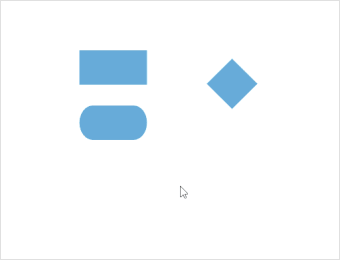
Precisely align shapes, connectors, and annotations easily while dragging just by snapping to the nearest grid lines or objects.

Don’t worry when you edit by mistake—undo and redo commands help to easily correct recent changes.


