infocmp Command in Linux
The infocmp command in Linux displays or compares terminfo entries. Terminfo is a database used in UNIX and Linux systems that defines the capabilities and control sequences of various types of terminals. It can be accessed from the /usr/share/terminfo file.
The infocmp compares binary terminfo entries, rewrites terminfo descriptions using the use= field, or prints them in various formats. It outputs Boolean fields first, followed by numeric and string fields.
Table of Contents
Here is a comprehensive guide to the options available with the infocmp command −
Syntax of infocmp Command
The syntax of the Linux infocmp command is as follows −
infocmp [options] [termname]
The [options] field is used to specify the options to modify the command's behavior. The [termname] field is used to specify the terminal name whose description must be displayed such as xterm, tmux, or screen.
Options of infocmp Command
The options of the infocmp command are listed below −
| Options | Description |
|---|---|
| -0 | To display output in a single-line |
| -1 | To display output in a single-column |
| -C | To display termcap names |
| -D | To display database locations |
| -E | To format output as C tables |
| -F | To compare terminfo-files |
| -G | To format %{number} to %'char' |
| -I | To display terminfo-names |
| -L | To display long C variable names |
| -R subset | To restrict output to a given subset |
| -T | To eliminate size limits on the generated text (for testing and analysis) |
| -U | To skip post-process entries capabilities |
| -V | To display the command version |
| -W | To wrap long strings per -w[n] |
| -a | If used with -F, list commented-out caps |
| -c | To list common capabilities |
| -d | To list different capabilities |
| -e | To format output for C initializer |
| -f | If used with -1, format complex strings |
| -g | To format %'char' to %{number} |
| -i | To analyze initialization/reset |
| -l | To display terminfo names |
| -n | To list capabilities in neither |
| -p | To ignore padding specifiers |
| -Q number | To dump compiled description |
| -q | For a brief listing, omits headers |
| -r | If used with -C, output in termcap form and if used with -F, resolve use-references |
| -s [d|i|l|c] | To sort fields according to a specified argument |
| -t | To suppress commented-out |
| -u | To produce source description with 'use=' |
| -v number | To display verbose output |
| -w number | To change output width by a specified number(characters) |
| -x | To display information for user-defined capabilities |
Examples of infocmp Command in Linux
This section demonstrates the usage of the infocmp command in Linux with examples −
Displaying Description of Current Terminal
To display the description of the current terminal, use the infocmp command without any option −
infocmp

Displaying Description of the Current Terminal using Curses Capability Names
To print out the current terminal description using the curses capability names (the long C variable names), use the -L option −
infocmp -L
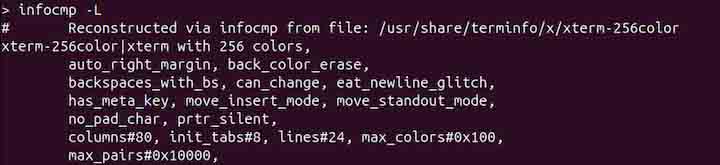
Displaying Description of the Current Terminal using Capability Names
To display the current terminal description using capability names (capname), use the -I option −
infocmp -I

Displaying Description of the Current Terminal using Terminal Capability
To display the current terminal description using terminal capability (termcap), use the -C option −
infocmp -C

Displaying Entries in a Single Column
To display the output in a single column, use the -1 option −
infocmp -1

To display the output in one row only, use the -0 option −
infocmp -0

Displaying Capabilities Difference
To display the difference in capabilities between the two terminals, use the -d option. For example, to display the capabilities difference between xterm and screen, use the command given below −
infocmp -d xterm screen

In the output, F indicates False, entry not present; T indicates True, entry present.
Displaying Similar Capabilities in Terminal Definitions
To display the capabilities of two terminal definitions that are the same, use the -c option −
infocmp -c xterm screen

Displaying Missing Capabilities in Terminal Definitions
To display the capabilities that are not present in the specified terminal definitions, use the -u option −
infocmp -u xterm screen

Sorting the terminfo Fields
To sort the terminfo fields, use the -s option with the specified arguments such as d, i, l, c. The description of these arguments is listed below −
| Arguments | Description |
|---|---|
| d | To sort the fields in the order they are present in terminfo |
| i | To sort fields by terminfo name |
| l | To sort by long C variable name |
| c | To sort by terminal capability (termcap) name |
To sort the terminfo fields by termcap name, use the infocmp command in the following way −
infocmp -s c xterm

Displaying Description of a Terminal in Verbose
To display the output in verbose, use the -v option with verbosity level. For example, to display the capabilities of the xterm with the verbosity level 6, use the following command −
infocmp -v 6 xterm

Conclusion
The infocmp command in Linux is used to display terminfo entries according to specified options. It can display and compare the database entries of the current or specified terminals such as xterm, screen, or tmux.
The infocmp command offers various options to display terminal definition capabilities in different formats.
In this tutorial, we explained the infocmp command, its syntax, options, and usage in Linux with examples.
